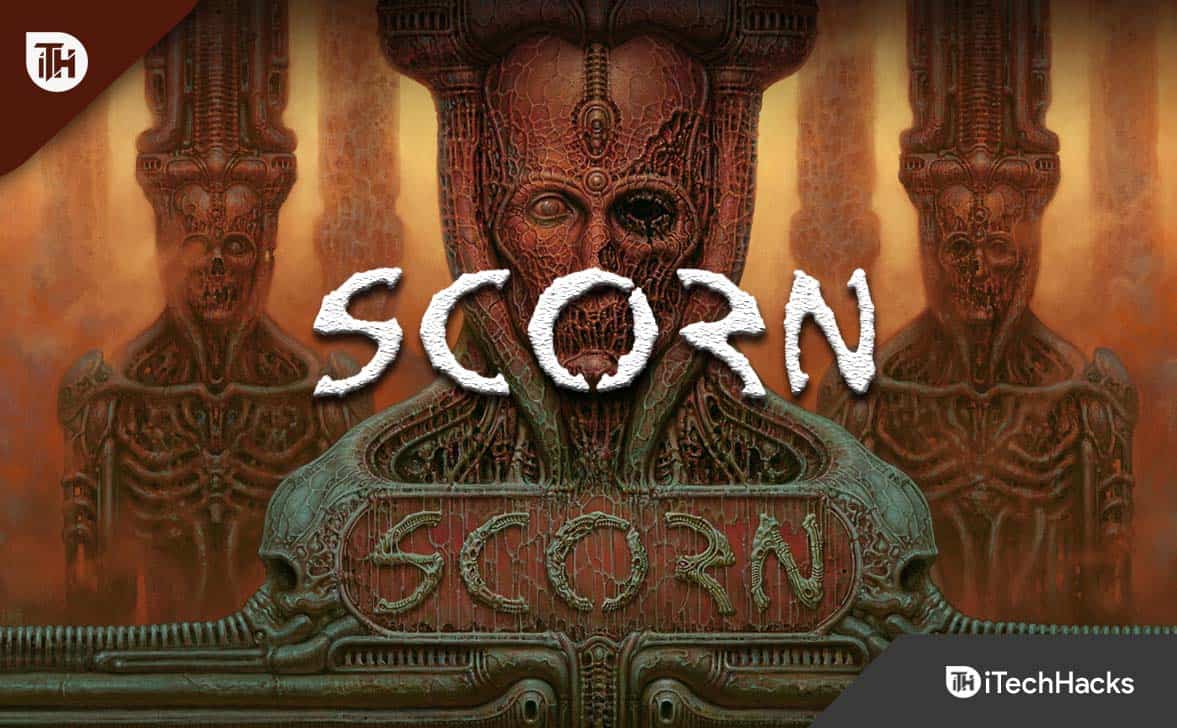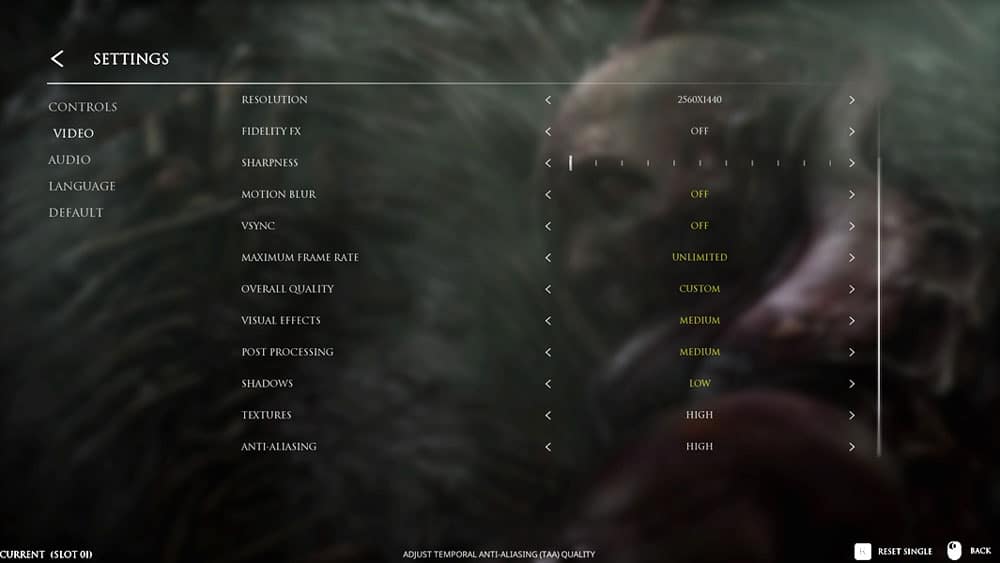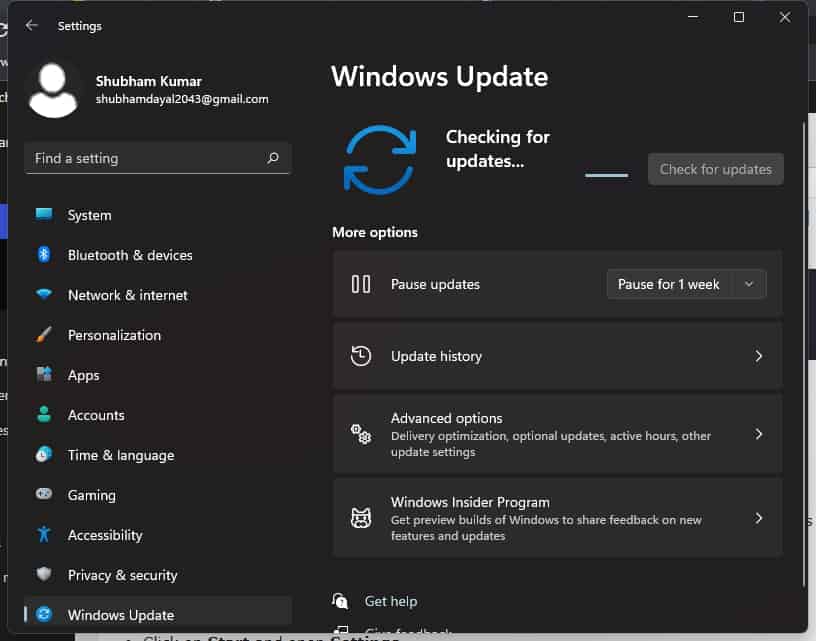In Scorn, familiar aesthetic influences are well-implemented, creating an atmosphere that encourages languish and disgust. However, disappointingly, there is some issue with the game as many users started reporting that the Scorn keeps crashing on startup on their PC, due to which it becomes unplayable. But, nothing to worry about as we have some fixes that have the potential to resolve this kind of error; therefore, in case you are also facing a crashing problem at the startup of the Scorn, make sure to check out this guide until the end.
What Are The Reason Behind Crashing Issues?
In Scorn, there could be any reason why the game keeps crashing on your Windows PC, but the most genuine reasons are listed below:
1 What Are The Reason Behind Crashing Issues?2 Fix Scorn Keeps Crashing on Startup on PC2.1 Check Minimum Requirements2.2 Power Cycle Your Device2.3 Low The In-Game Graphics2.4 Update GPU Driver2.5 Disable Nvidia Overlay2.6 Run As an Administrator2.7 Update Your Windows OS2.8 Stop OverClocking2.9 Check Your Antivirus2.10 Update The Game2.11 Reinstall The Game2.12 From Author’s Desk
Incompatible GPU driver.There is a pending Windows update.Does not meet minimum system requirements.Overheating.Various background processes.
Fix Scorn Keeps Crashing on Startup on PC
Fixing the Scorn keeps crashing on startup issues on Windows PC isn’t very tough for you all as here the fixes that we have mentioned will help you resolve the problem easily. Here are some of them:
Check Minimum Requirements
The first and foremost thing to do is check whether your device meets the minimum system requirement. However, in case you didn’t know what the requirements are to run this game smoothly without getting the crashing issue, you check the requirements mentioned below:
Processor: QuadCore AMD Ryzen 3 3300X / Intel Core i5-8400RAM: At least 8 GB.GPU: NVIDIA GeForce GTX 1060 P-SHADER: 5.1.V-SHADER: 5.1.Free Storage: 50 GB.VRAM: 3GB.
Power Cycle Your Device
You may experience the crashing issue even if you meet the minimum system requirements, and your Windows 11 PC still crashes while playing Scorn. This could be caused by some random cache files stored on your computer. Therefore, you need to reboot your system in order to resolve this issue because once you reboot, your RAM will be flushed, and your system will have a fresh start.
Low The In-Game Graphics
When your game keeps crashing on Windows 11 PC, you will need to lower the GPU setting in-game. Therefore, adjust the graphics settings to a minimum and see if the game crashes no longer. Alternatively, if the game no longer crashes and works properly, then you should use low graphics; otherwise, proceed to the next step.
Update GPU Driver
Have you checked if the GPU driver on your system is up-to-date? Scorn crashes at startup in most cases due to an older GPU driver. To prevent this from happening, you should always keep your GPU drivers up-to-date. As a result, By doing this, your device will automatically start searching for driver updates after a particular period of time and install them automatically without downgrading your device’s performance.
Disable Nvidia Overlay
On Windows 11 PCs, a large number of users reported crashing issues while playing Scorn when their Nvidia overlay was disabled. Here are the steps you need to follow to give it a try:
Run As an Administrator
On your Windows 11 PC, you can also resolve the Scorn keep crashing issue by starting the game with admin privileges. Due to this, your game may not have permission to use your system resources, which leads it to crash. Thus, if you run it as an administrator, it should work correctly again. In order to achieve this, Now, whenever you run the Scorn, your device will give it permission to use the required system resources, which further helps you resolve this kind of annoying error.
Update Your Windows OS
It should also be noted that an older version of Windows can sometimes be the culprit behind this problem. Therefore, it is extremely important to routinely check for Windows Update in order to maintain optimal performance on our computers. In order to do so, So, once you update your device OS with the latest patch available, you will find that the Scorn keeps crashing issue at startup will automatically get resolved. Therefore, if you have yet to try this out, make sure to do it and check whether it helps or not.
Stop OverClocking
You should disable overclocking if you use it on your device. Yes! It is obvious that you overclock your device to boost its performance. For older devices, overclocking can result in this type of issue because the hardware cannot handle additional stress.
Check Your Antivirus
Possibilities are high that your game may face a conflicting issue with your device’s antivirus that blocks it from using your device resources, resulting in a crashing issue. So, we advise you to disable your antivirus while you are playing Scorn for a temporary period. However, if you find that the game runs smoothly after doing this, it’s your antivirus causing the main problem.
Update The Game
Chances are there that the Scorn may have any pending updates, due to which you are getting this type of annoying issue. So, you must cross-check whether there is any game update pending on the Steam client or whatever launcher you are using. However, there are many cases where users reported that when they launch the game after updating it, the keeps crashing issue automatically gets resolved; therefore, you must also try this out and check if it helps.
Reinstall The Game
In case you find that nothing helps you resolve the Scorn keeps crashing at startup issue on your PC, then there are chances that on your device, some files of the game files are missing, due to which you are getting this kind of error. So, to resolve this kind of error, you must reinstall the game on your device, as it can remove any bugs by renewing each file. Therefore, do and check whether it helps you resolve the Scorn keeps crashing issue or not.
From Author’s Desk
So, that’s how to fix if the Scorn keeps crashing at startup on Windows PC. We hope the fixes mentioned earlier in this article have helped you. Moreover, if you need further help, comment below and let us know. RELATED GUIDES:
10 Ways to Fix COD Modern Warfare 2 Campaign Keeps Crashing5 Ways To Fix Fallout 3 Crashing On Windows 10/11How To Fix Forza Horizon 5 Crashing on PCFix Overwatch 2 Crashing or Freezing on PC, Xbox, PS4, PS5How To Fix Skype Keeps Crashing On Windows 11
Δ