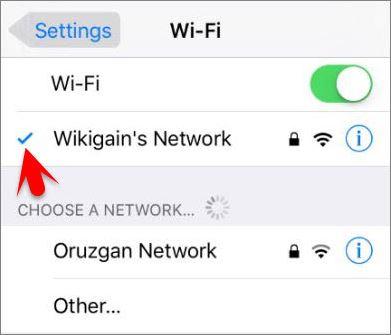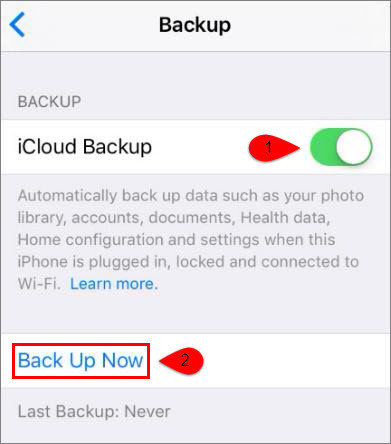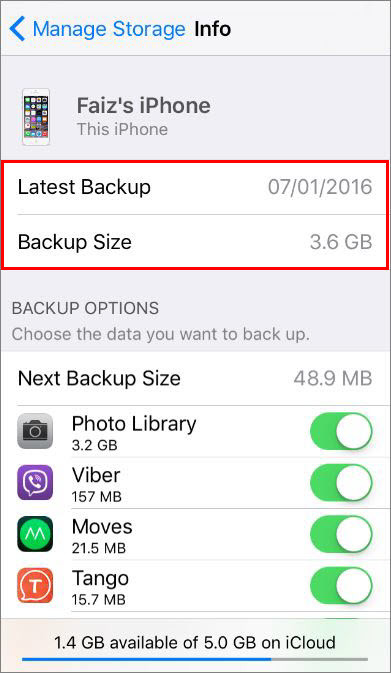Differences between iCloud Backup and iTunes Backup
Before you create a backup you need to know the differences between iCloud Backup and iTunes Backup, Learn for here What’s the Difference between iCloud Backup and iTunes Backup?
Backup Your iPhone, iPad or iPod Touch Using iCloud
To backup your device using iCloud, you must be connected to WiFi connections and you don’t to plug your device into a computer and be at home to backup your device using iCloud. Note: This article is about backup your device using iCloud and it works with iOS 7 or later. Step #1. Firstly make you sure that your device is connected to a WiFi Network. Step #2. Go to Settings then tap on iCloud. Step #3. Tap on Backup on iOS 8 or later. but for iOS 7 tap on Storage & Backup. Step #4. Now Turn on iCloud Backup, then tap on Back Up Now and wait until the progress gets finished. Step #5. To make sure yourself that backup finished successfully, go to Settings > iCloud > Storage > Manage Storage, then choose your device and check the backup details and the size and backup time. Remember: Now you have turned backup on and once you have manually backup your device and after this to backup your device automatically you must follow 4 steps below.
Connect your device to a WiFi Network Plug into the power source Your screen must be locked If you have enough iCloud Space
This was all about, How to Backup your iPhone, iPad or iPod touch Using iCloud. If you faced any problem tell us below by comment, Feel free to tell us. we’re waiting for your suggestion.