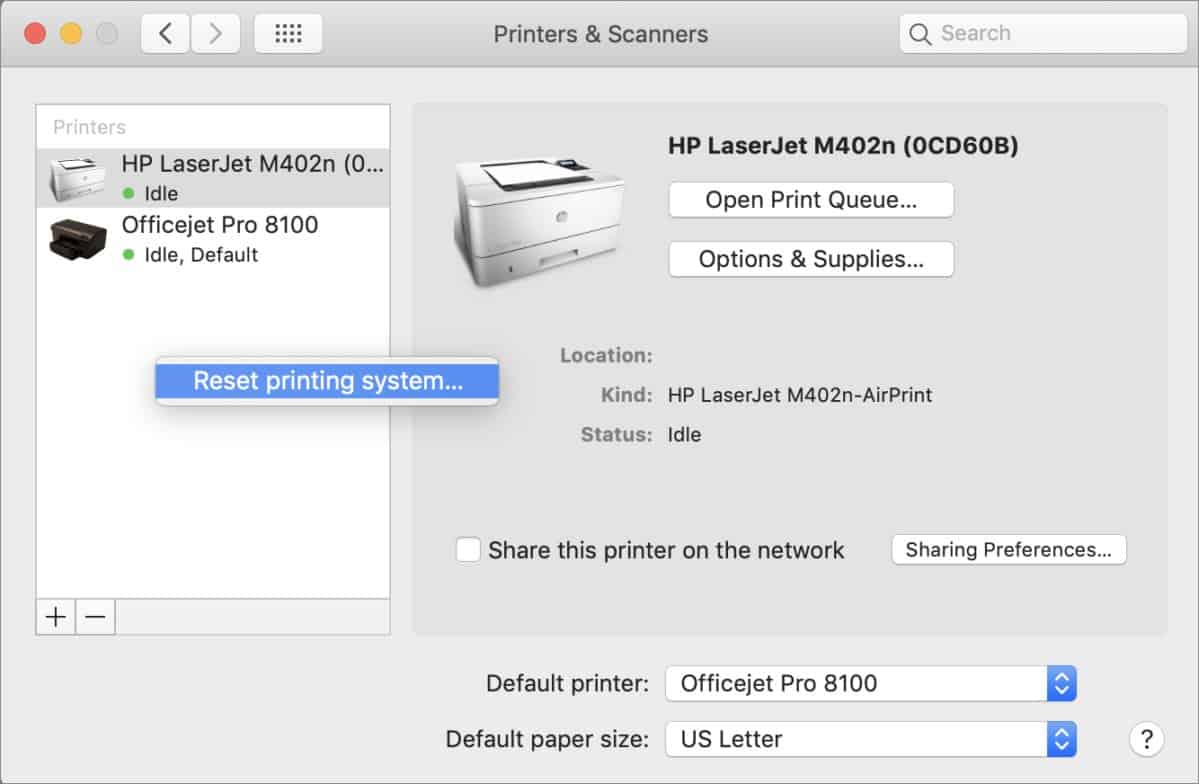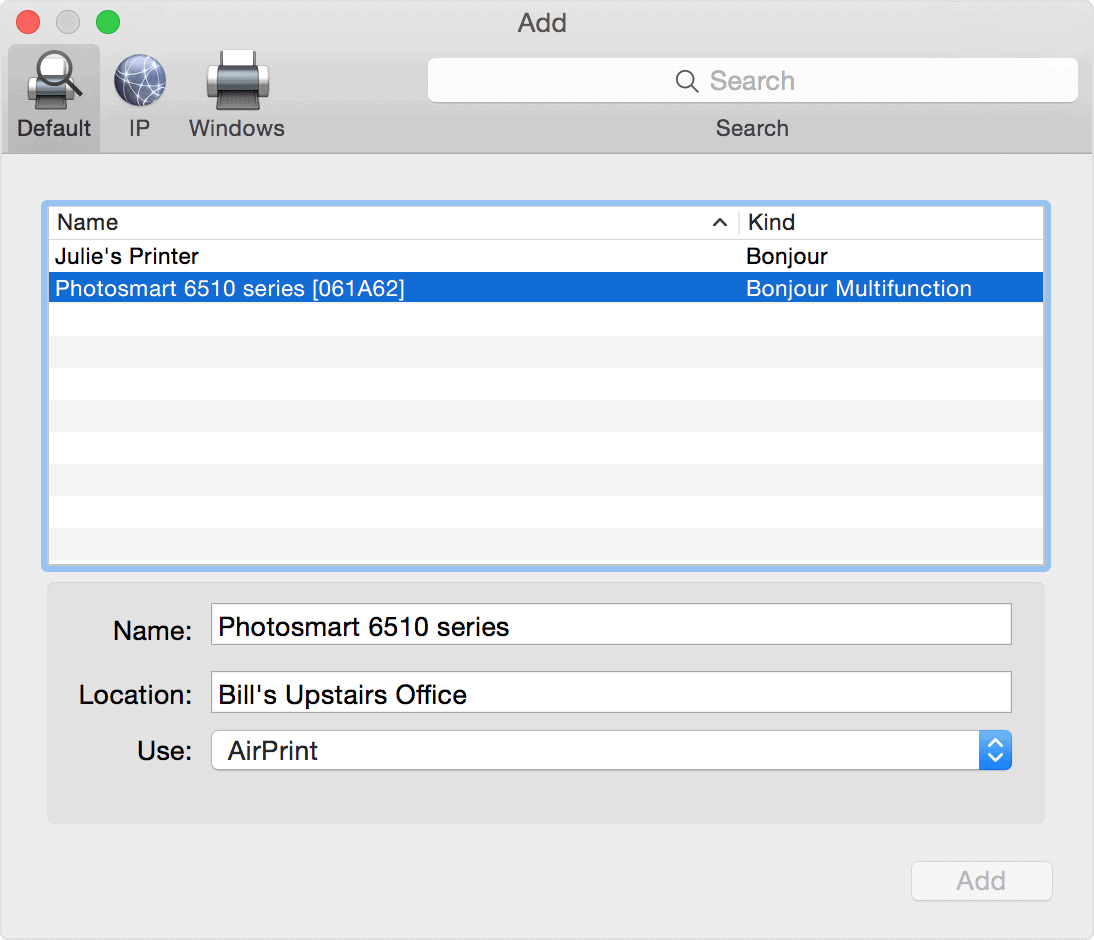How to Get Printer Online Error on Mac
Method 1: Resume Printer.
Step 1- Open System Preferences on your Mac PC with the help of its icon in the Dock.
1 How to Get Printer Online Error on Mac1.1 Method 1: Resume Printer.1.2 Method 2: Re-Add your Printer.1.3 Method 3: Restart your MacBook or iMac.1.4 The Verdict:
Step 2- Click on the ‘Printers & Scanners‘ option which you will find under the Hardware category.
Step 3- Now, select the printer which is offline and right-click on it. Then, select the ‘Open Print Queue‘ option to open the queue window of your Printer. Step 4- At the top of the queue window, you will find a ‘Resume Printer‘ option. Click on it to turn your Printer online. If your printer does not turn online, go to the next method listed below.
Method 2: Re-Add your Printer.
Step 1- Open System Preferences on your Mac PC with its icon in the Dock. Step 2- Click on the ‘Printers & Scanners‘ option which you will find under the Hardware category.
Step 3- Now, select the printer which is offline and right-click on it. Then, select the ‘Reset printing system‘ option to remove that particular printer. Step 4- To re-add your printer, click on the ‘+‘ button located at the bottom of the same window.
Method 3: Restart your MacBook or iMac.
If none of the above-listed methods help you in turning your printer online, try restarting your PC. Check if your printer is back online after restarting your PC.
The Verdict:
These were some of the most useful ways which you can use to make your Printer online on your Macbook or iMac MacOS. The steps involved in these methods are easy to execute. We are confident that one of the above-listed methods will help your turn your Printer online. Start executing the methods from the top and work your way down the list till the error is fixed on your PC.
Δ