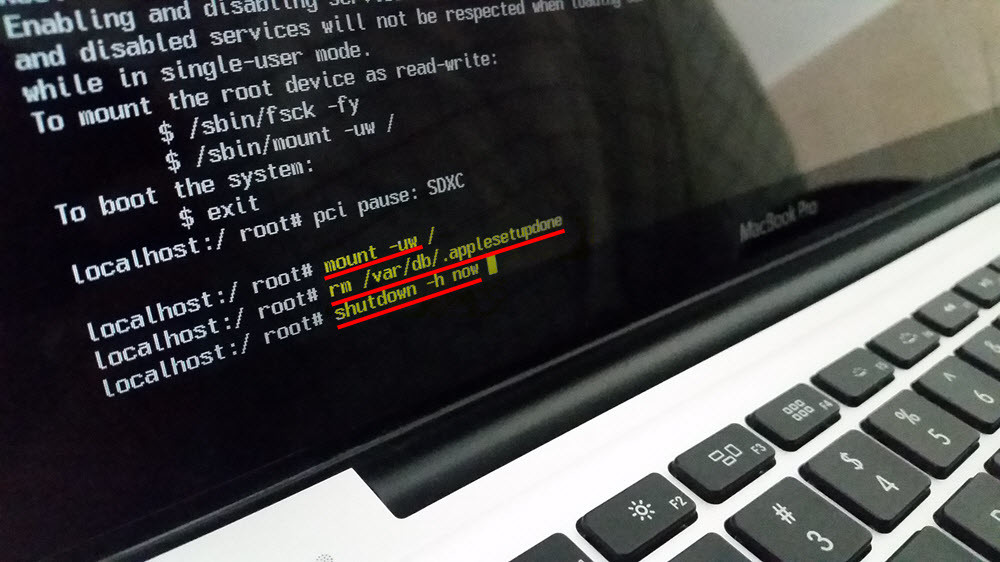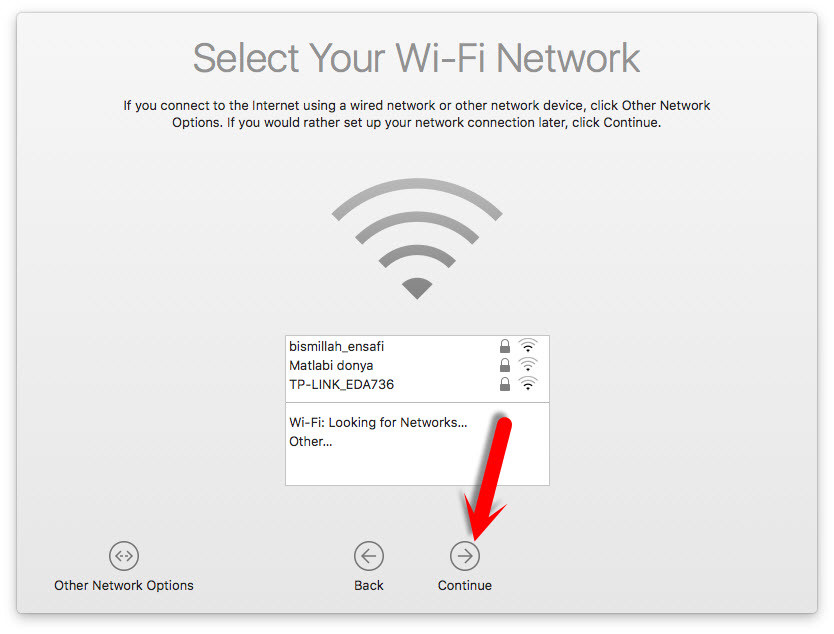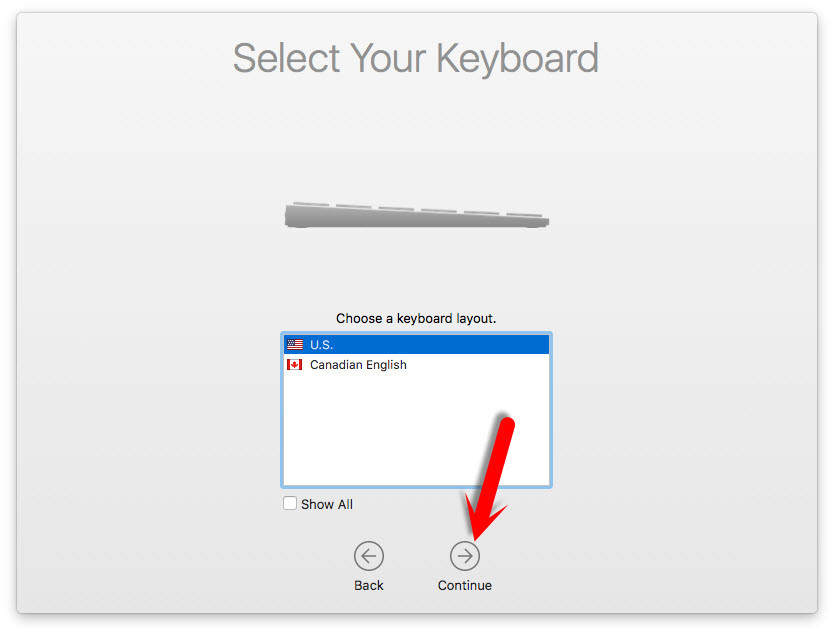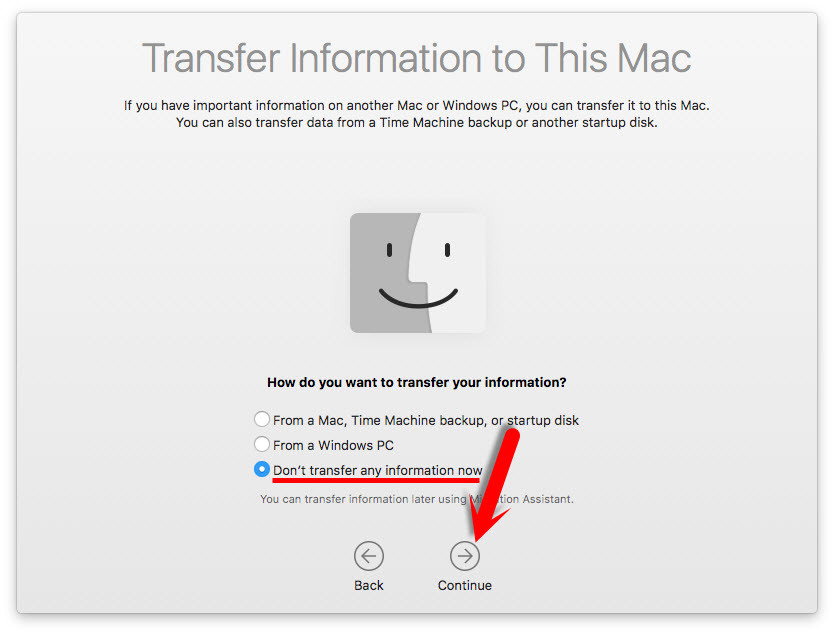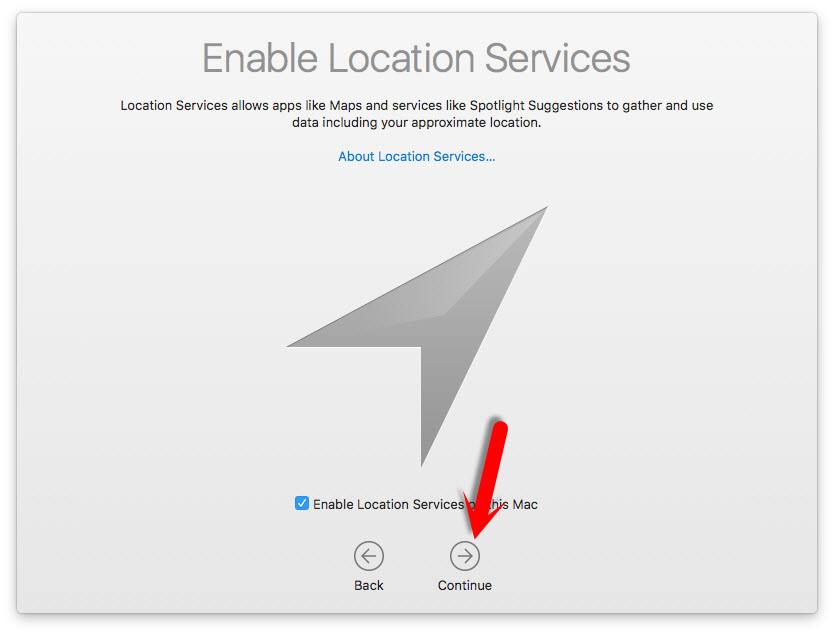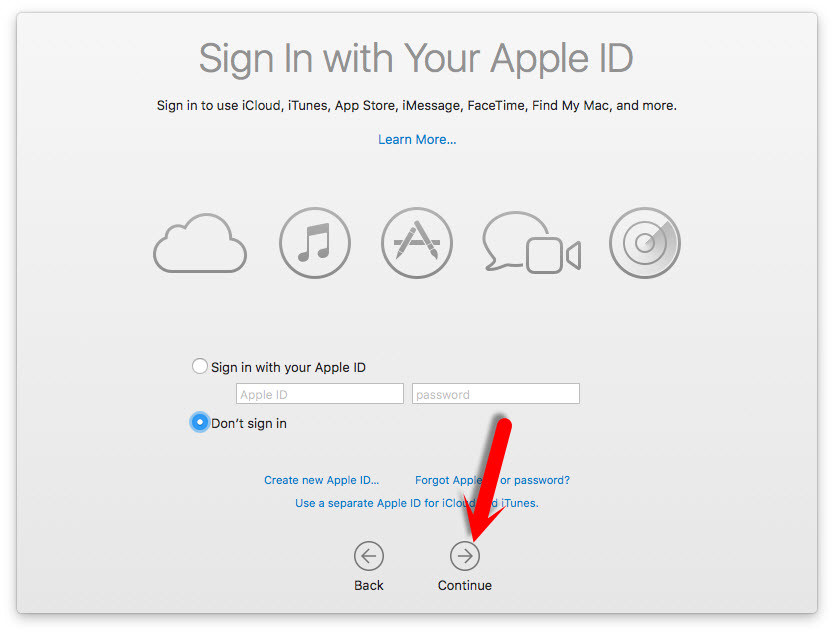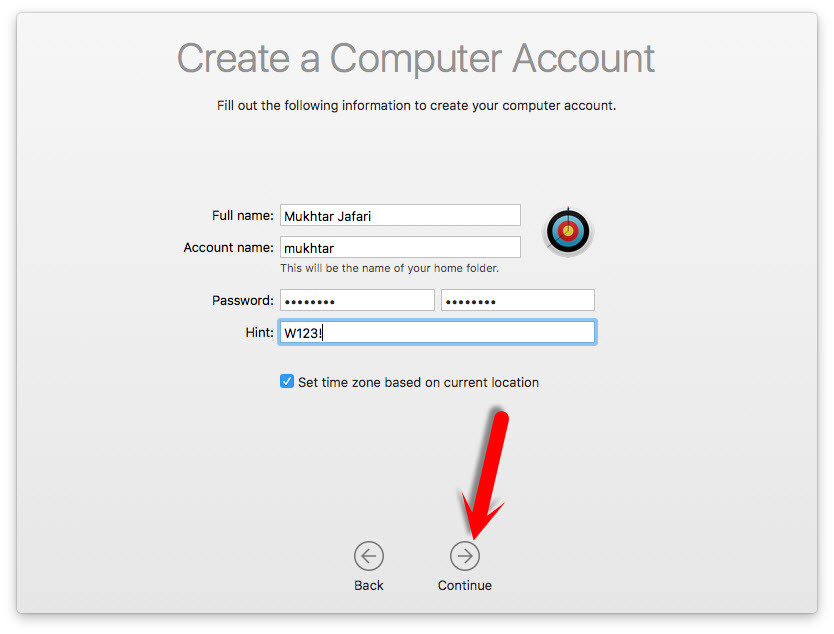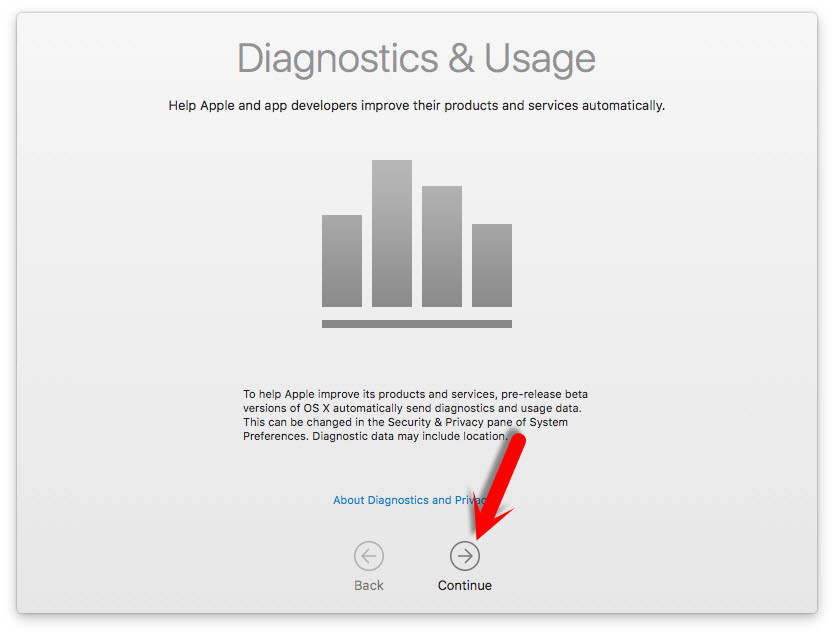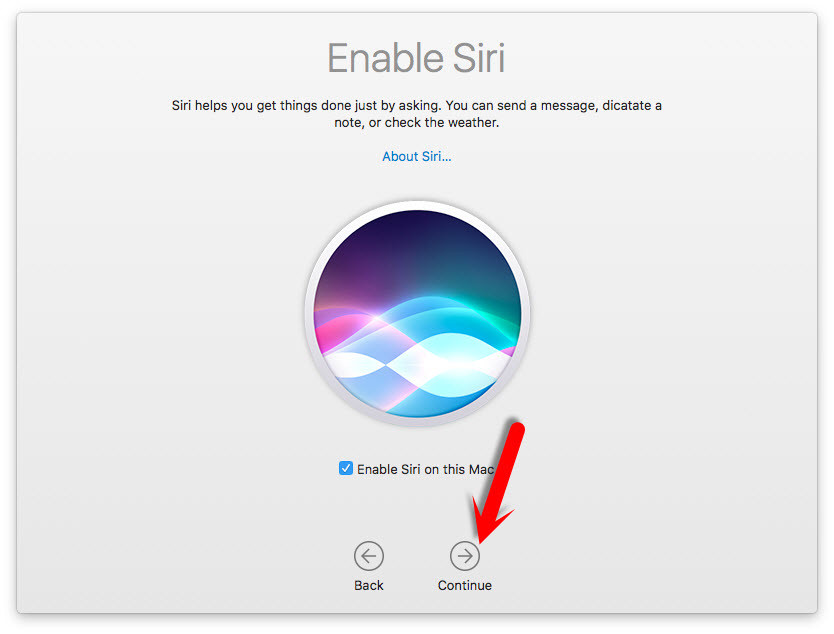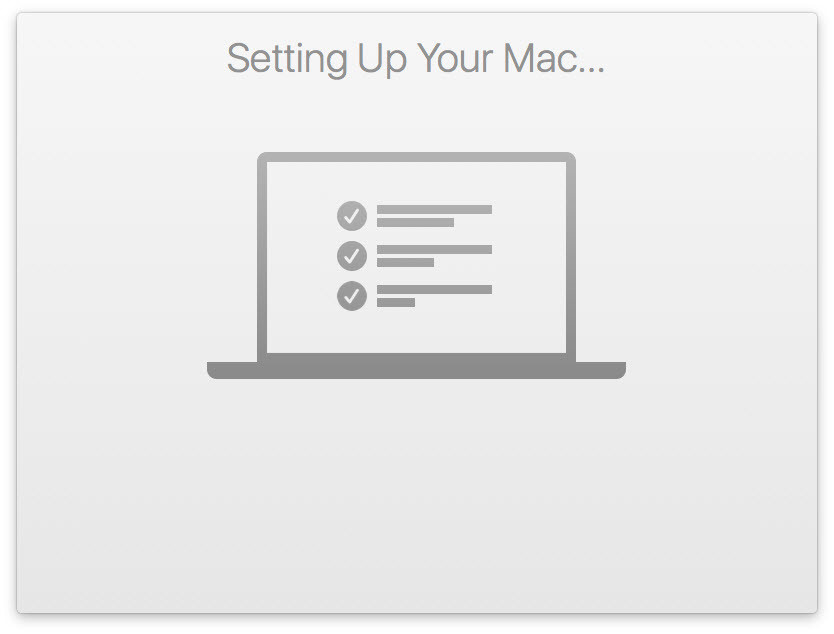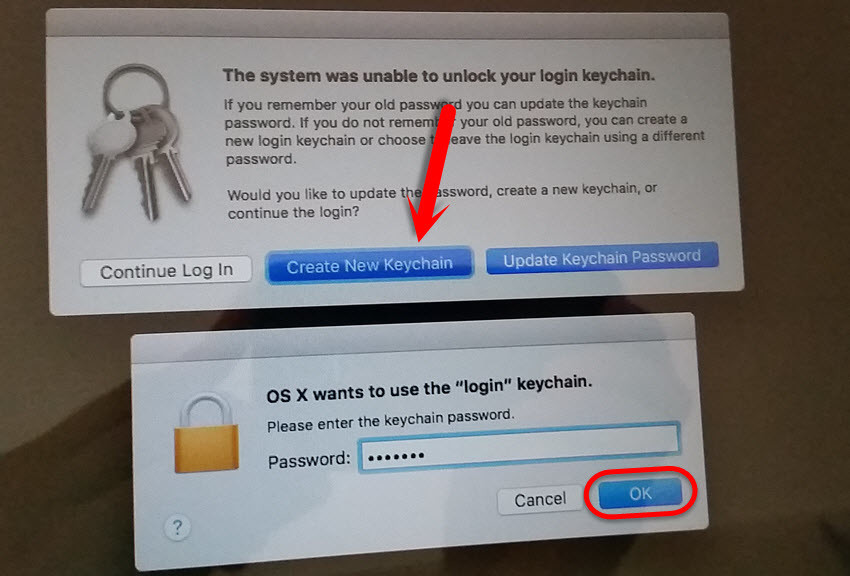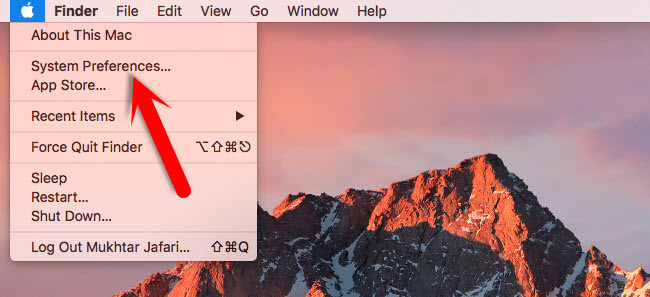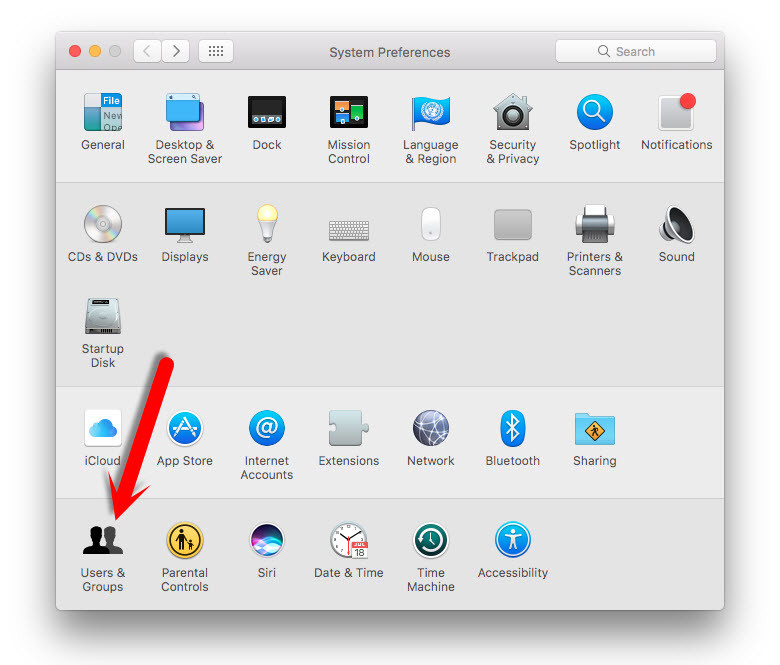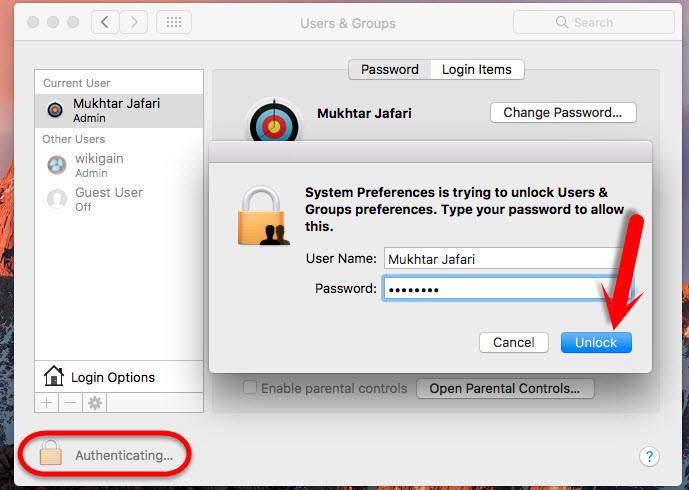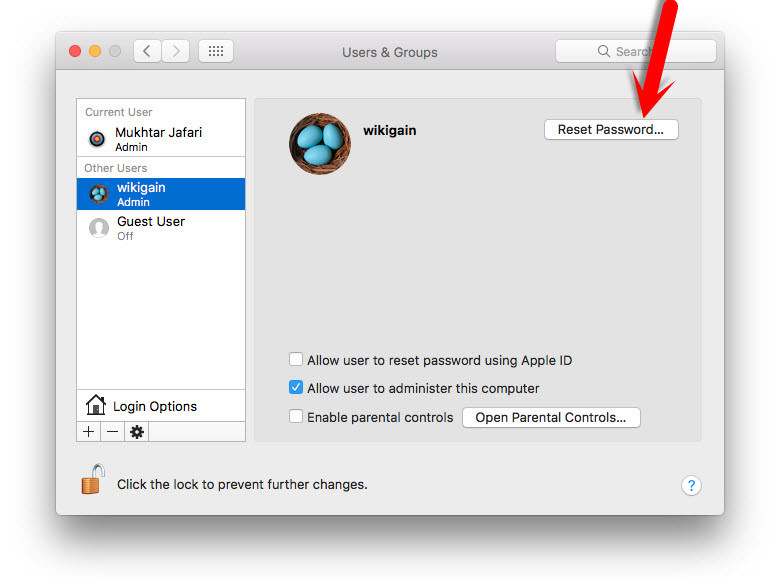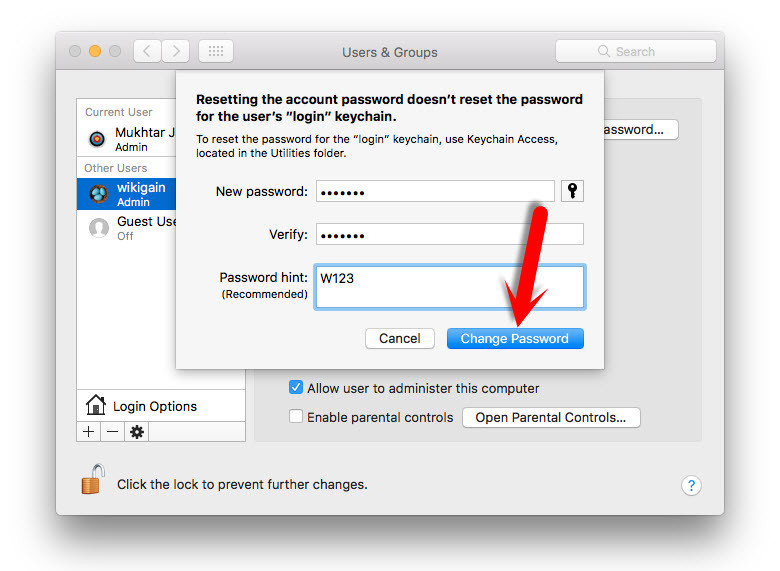In our previous articles, we have covered the way to reset Mac OS X El Capitan, Windows 8, 10, and kali Linux. If you don’t know then I well leave a link below for those articles. So we recommend you to visit those articles also for Windows Operating systems, Mac OS X El Capitan, and Kali Linux.
How to Reset Forgotten Mac OS X El Capitan Password? How to Reset Forgotten Windows 10 Password and Kali Linux?
Reset Forgotten macOS Sierra Password
Most of the Mac users don’t know how to reset forgotten Mac OS password, so when they don’t remember the password, simply change the operating system. I think it’s not a correct way because they might lose lots of personal files and folders that don’t want to lose. Again they think there is not any way to reset the password. Don’t worry about losing data or personal files. Because we are going to show an easy way to reset Mac forgotten password within 2 to 4 minutes. #1. Restart your Mac computer then press and hold on the Command+S from the keyboard. #2. You’ll be promoted to a black colored screen with white color text. So type the following commands after one another.
mount -uw / rm /var/db/.applesetupdone shutdown -h now
Perform Clean Installation of macOS Sierra and Create a new User Account
In this steps, you have to perform a clean installation of macOS Sierra and So this will create a new user account that in further steps you reset the forgotten password with this account. We have managed the other article for this, So visit the article how to perform a clean installation of macOS Sierra or you can follow the steps below. #1. If you connected to the internet using a wired network or other network devices, click “Other Network Options”. If you would rather set up your network connection later, click “Continue“. #2. After running the commands then your device will restart and you may see the Welcome screen. Select the Language, and click “Continue“. #3. Choose a “Keyboard” Layout and click on “Continue”. #4. Now select your method to “Transfer information” to this mac and click on “Continue”. #5. Enable location services and click on Continue. #6. In this step, you have to Sign in with your Apple ID. If you have one, then create a free Apple ID to the article, how to create an Apple ID on iPhone, iPad or iPod Touch. If you don’t want to sign in with Apple ID or don’t want to create Apple ID, then Choose Don’t Sign in and Click on Continue. #7. Agree to the Terms and Conditions. #8. Fill out the Full name, Account name, Password, Hint and check the box of Set time zone based on Current location. Then finally click on Continue to create your user account for macOS Sierra or El Capitan, that will be installed. #9. Select the options for Diagnostics & usage and click on Continue. #10. Siri helps you get things done just by asking. You can send a message dictate a note, or check the weather. To enable Siri, click the “Enable” button. #11. Wait a little while to Setting Up Your Mac. Then it will run to the desktop of macOS Sierra. #12. If you remember your old password you can update the keychain password. If you don’t remember your old password, you can create a new login keychain or choose to leave the login keychain using a different password. Now, you have to select one of the following options that suitable for you.
Reset Old User Account Password
So here we’re now we have created a new user account, so we will use this account that we have forgotten it. So keep following the steps above to reset forgotten macOS sierra password. Step #1. Go to upper left-hand side, click on Apple icon then choose System Preferences. Step #2. Click on the Users & Groups. Step #3. Click the “Lock” icon then enter your “Username” and “Password“. Step #4. Choose the old user then click on “Reset Password“. Step #5. Type new password and verify it. If you would like to enter a hint just type and click “Change Password”. Step #6. Login into your old account with the new password and you can enjoy now.
Conclusion
This was very easy and simple way that you can reset forgotten macOS Sierra password. Just Create a new user and reset the old user password. You don’t need to know what the password was. Follow this step by step guide. If you have any question feel free to comment below this post and we will try to the response it within 24 hours. Thanks for being with us.