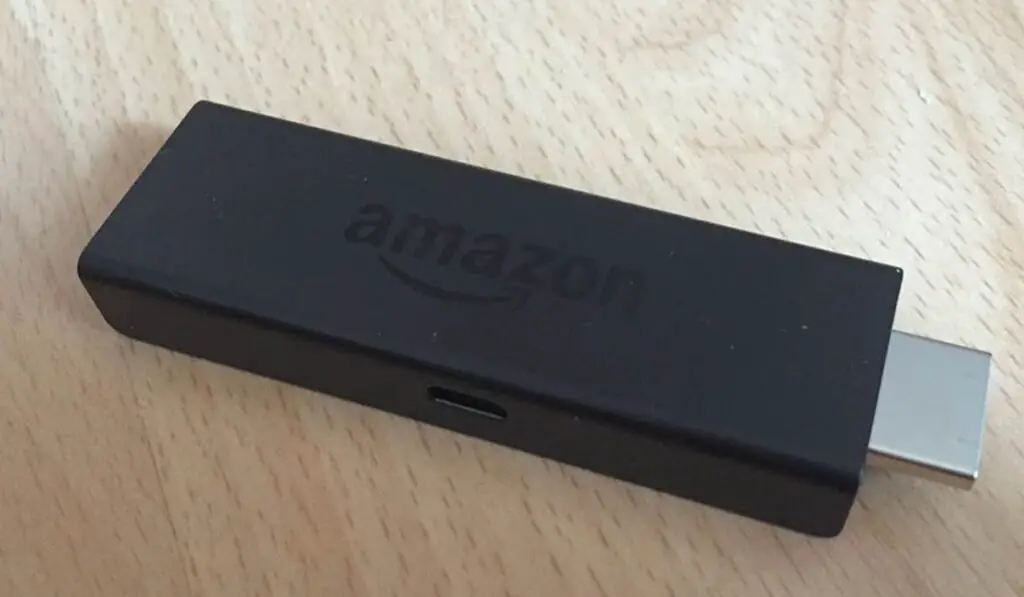How to Connect a Fire TV Stick to a Non-Smart TV That Has HDMI Inputs
1. Plug the Fire TV Stick Into a Power Outlet Using the USB adapter
Your Fire Stick should’ve arrived with a small USB adapter. Plug it into an electrical outlet within reach of the TV. You can also plug the adapter into a power strip as long as it’s always turned on. The Fire Stick won’t work without power.
2. Connect the Fire TV Stick Into an Available HDMI input on the TV.
On your TV, usually on the side or back, you’ll find the HDMI input. Connect the Fire Stick and remember which input the stick is in.
3. On the TV, select the HDMI input the Fire Stick is connected to.
4. Insert the 2 AAA Batteries Into the Remote Control.
You will have to supply the AAA batteries, but they’re inexpensive and easy to find. The remote is already paired with the Fire TV Stick so there aren’t any step-up steps.
5. Follow the Instructions to Connect the Fire Stick to the Wi-Fi network.
How to Connect a Fire TV Stick to a TV Without HDMI Inputs
If your TV is older than ten years, chances are it doesn’t have an HDMI port, but you can still use your Fire TV Stick. You’ll need either an HDMI to component converter or an HDMI to composite converter.
1. Purchase an HDMI to Component or Composite Converter.
A composite/component converter is a small box that converts HDMI to component (red, blue, green, red, and white) or to composite (yellow, red, and white). It allows you to use an analog TV with devices that only connect via an HDMI port. There are links to each type of converter below:
2. Plug the Fire TV Stick into a Power Outlet Using the USB Converter.
Regardless of how old your television is, the Fire Stick always requires a power source to turn on.
3. Connect the Fire TV Stick into the HDMI Input on the Converter.
The converter is a small box-shaped device that comes with a built-in HDMI port. Connect the Fire Stick to the input. It’s the same as connecting it to the HDMI input on your TV if your television had one.
4. Connect the Component or Composite From the Converter to the TV.
The converter comes with composite or AV cables. Connect the cable into the video input on the TV. Now the TV is in sync with the Fire Stick.
5. On the TV, Select the Input the Converter is Connected o.
Turn the TV on, and go into the input settings menu. Select the input you connected the converter to.
6. Insert the 2 AAA Batteries into the Remote Control.
If you don’t have a couple of AAA batteries lying around, you can find them at most stores. Don’t worry about setting the remote up, it is already paired with the connected Fire TV Stick.
7. Follow the Instructions to Connect the Fire Stick to the Wi-Fi.
You’ll see on-screen instructions that will walk you through the simple setup steps. When you’re finished, the Fire Stick will be connected to your Wi-Fi network.
Conclusion