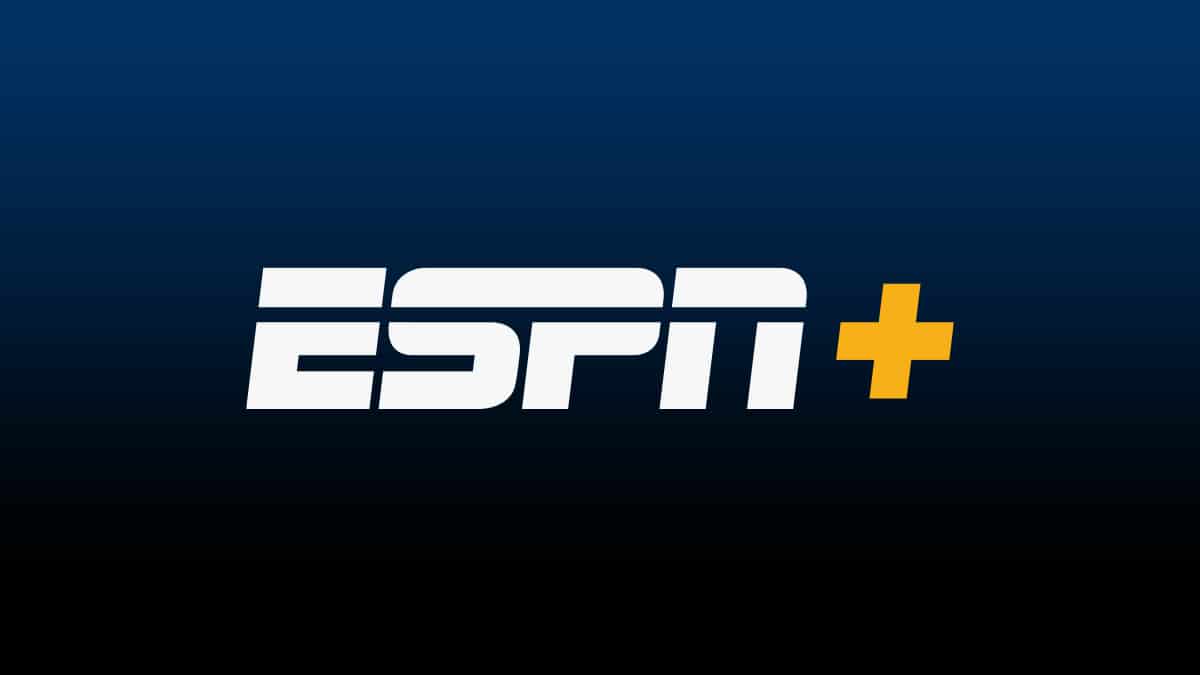Although ESPN is widely available on various smart TV brands and streaming devices, some LG smart TV users have trouble finding the channel, including the ESPN+ app on LG TV. This guide will show you how to get ESPN Plus on LG smart TV and how to watch ESPN+ on LG TV. Read this guide to learn more.
Are LG TVs Supported by the ESPN+ App?
No. The ESPN app is not yet available on LG TVs as of the moment. LG smart TVs operate under the webOS, which is not supported by the app. However, this doesn’t mean that you can’t totally watch ESPN on your LG TV.
1 Are LG TVs Supported by the ESPN+ App?2 How to Sign Up for ESPN+3 Different Methods to Watch ESPN+ on LG TVs3.1 Method #1: Use a Streaming Device3.2 Method #2: Cast ESPN+ to LG TV Using Your iPhone via AirPlay3.3 Method #3: Stream ESPN+ to LG TV Using Your Android Device via Screen Mirroring3.4 Method #4: Cast ESPN+ to LG TV Using Your Computer via Chrome4 Final Thoughts
How to Sign Up for ESPN+
To watch ESPN+ on your phone, computer, or other streaming devices, you’ll first need to have an ESPN+ account with an active subscription. The subscription costs $6.99/month or $69.99/year. Once you’re signed up, you can use the account on various devices that are supported by ESPN+. To sign up for ESPN+ on your computer, follow the steps below:
Different Methods to Watch ESPN+ on LG TVs
Since LG TVs don’t have the ESPN app available, you can use other methods to watch the channel. However, when using external methods to watch content, you’ll need to make sure that your LG TV’s webOS is up-to-date. To manually update your LG TV’s webOS to its latest version, follow these steps: Once your LG TV’s webOS is updated to the latest version, you can now proceed to try other streaming methods to watch ESPN+. Remember to go over each method individually and check which method works best for your LG TV.
Method #1: Use a Streaming Device
Important: Connect your LG TV and streaming device to the same wireless network to avoid errors.
Method #2: Cast ESPN+ to LG TV Using Your iPhone via AirPlay
Another solution to watch ESPN+ on your LG TV is by screencasting content from your iPhone. Most iPhones support the ESPN+ app and are suitable streaming devices. It’s also easy to cast content from your iPhone to LG TV via AirPlay. Important: Ensure that your LG TV has webOS 4.0 or greater to support AirPlay. To cast ESPN+ from your iPhone to LG TV using AirPlay, do the following:
Method #3: Stream ESPN+ to LG TV Using Your Android Device via Screen Mirroring
If you have an Android device that supports screen mirroring, you can use it to stream ESPN+ and connect it to your LG TV. Screen mirroring is Android’s equivalent of AirPlay by Apple, so, you’ll follow similar steps. To stream ESPN+ to LG TV using your Android device via Screen Mirroring, follow these steps:
Method #4: Cast ESPN+ to LG TV Using Your Computer via Chrome
If you mainly use Google Chrome as a default browser, you can utilize it to cast ESPN+ to your LG TV. This method is secure since your computer is a more reliable streaming device than your phone or tablet. To cast ESPN+ to LG TV using your computer via the Chrome browser, proceed to the steps below:
Final Thoughts
The ESPN+ app is your main way to watch live and on-demand sports content from ESPN. However, the app is not yet available on most LG TVs. Hence, these methods can hopefully guide you to watch ESPN+ on your LG TV.