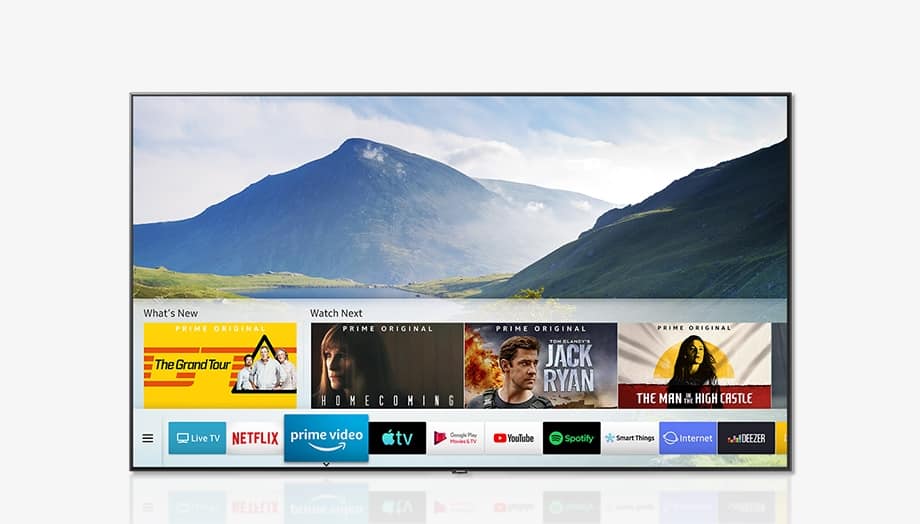It’s an annoying issue to deal with, especially if you want to watch your favorite show and your Samsung TV randomly turns off. In this guide, we’ll go over the reasons why your Samsung TV keeps turning off and on and how to fix it. Read this guide to learn more. Note: If you have a different issue with your TV, please read our general guide on How to Fix Samsung Smart TV Problems.
Why Does My Samsung TV Keep Turning Off
Various factors can contribute to your Samsung TV randomly turning off. Whether it’s due to hardware damage or software problems, it can be easily fixed in your home. Here are the most common reasons why your Samsung TV keeps turning off:
1 Why Does My Samsung TV Keep Turning Off2 How to Fix Samsung TV That Keeps Turning On and Off2.1 Fix #1: Power Cycle Your Samsung TV2.2 Fix #2: Scan for Malware2.3 Fix #3: Turn off Anynet+ (HDMI-CEC)2.4 Fix #4: Keep your Device in a Cool Environment2.5 Fix #5: Update Your Samsung TV’s Firmware2.6 Fix #6: Perform a Hard Reset3 Final Thoughts
Damaged Power Cable – To keep your smart TV turned on for a while, it needs a consistent supply of power from its source. Damaged power cables can interrupt the power flow and cause your Samsung TV to turn off. The same also applies to damaged wall sockets.
Anynet+ (HDMI-CEC) is Enabled – The Anynet+ feature allows you to control HDMI-connected devices via the Consumer Electronics Control or CEC feature. This is mostly useful for home theater components. However, they can also partially control your smart TV, causing it to turn off randomly.
Overheating – When your smart TV is put under extreme heat, it will automatically turn itself off. This is to protect your TV and its internal components from further damage and to avoid short circuits.
Outdated Firmware – Glitches can occur once you don’t install the required updates for your Samsung smart TV’s OS. Checking for the latest updates can help solve this power issue. This can also fix Samsung Server Error 189.
Hardware Damage – If your smart TV was bought a long time ago, chances are it may have sustained internal hardware damage. Components such as the main power board and motherboard are crucial to keeping your TV consistently turned on. Once these are damaged, it’s best to contact Samsung Support to get them checked professionally. This may also cause your Samsung Screen to go Black with No Picture.
How to Fix Samsung TV That Keeps Turning On and Off
Before going straight to the fixes for this problem, first, ensure that your TV’s power supply cord is in good condition; if it sustained tears and similar damage, it’s important to get it replaced immediately. If you have two or more sockets nearby, try plugging the power cord on the other sockets and see if it solves the problem. If both the socket and the power cord are working properly, proceed to these fixes below. Remember to go through them individually and see which one works for you the best.
Fix #1: Power Cycle Your Samsung TV
Power cycling is a procedure that helps your TV’s internal components to reset and restore themselves to a stable state. This also eliminates bugs that can cause your Samsung TV to turn off randomly. To power cycle your Samsung TV, follow these steps:
Fix #2: Scan for Malware
Similar to your computer, your Samsung smart TV can also be infected by malware and other exploits. In rare cases, your smart TV can turn itself off once an infected app is opened or if it’s simply connected to the internet. To scan your Samsung TV for malware, do the following:
Fix #3: Turn off Anynet+ (HDMI-CEC)
The Anynet+ (HDMI-CEC) feature is useful for various devices that are connected via HDMI. Although, it can also cause your smart TV to turn off as well once one or several HDMI-connected devices begin to turn off. To turn off Anynet+ (HDMI-CEC) on your Samsung smart TV, follow the steps below:
Fix #4: Keep your Device in a Cool Environment
If you keep your device in a hot room or near direct sunlight, there’s a high chance that it experiences overheating issues. Your TV’s internal components need to maintain an optimal temperature to keep itself running consistently. So, it’s best to keep your smart TV in a well-ventilated area and see if it still experiences the same problem. While transferring your TV, you can also check its vents for dust. Overheating can also occur once cold air is blocked from entering your TV’s internals due to clumped dust. You can clean your Samsung TV’s vents by using a small brush to dislodge dust and debris.
Fix #5: Update Your Samsung TV’s Firmware
Consistent firmware updates are critical for your smart TV to work normally and avoid glitches. Software updates can also contain fixes that can potentially solve this issue. To update your Samsung TV’s firmware, follow these steps: This is also a recommended fix if your Samsung TV is not connecting to wifi.
Fix #6: Perform a Hard Reset
If all fixes don’t work, you can try performing a hard reset. This reverts your device and its configurations to its factory state. It also effectively deletes all user data and apps. To perform a hard reset on your Samsung smart TV, follow the steps below:
Final Thoughts
Samsung smart TVs are a high-quality brand compared to other smart TVs (please see our article on the Worst TV Brands to find out what to avoid). With it, you can watch various mainstream movies and TV shows. However, one of the common problems of most Samsung TVs is when it turns on inconsistently, making them unserviceable sometimes. Hence, this article can hopefully guide you in fixing your Samsung smart TV when it randomly turns off. If your TV has sustained severe internal component damage, it’s best to contact Samsung Support for further help.